EC - Creating Positions
This feature in Easy Clocking allows adding positions to each employee profile. You can use the position to filter it on the time cards and reports section, allowing it to generate reports based on this criteria. It is basically a field to help identify the Employee role on the company, specifically the job he/she performs.
How to add positions in the system:
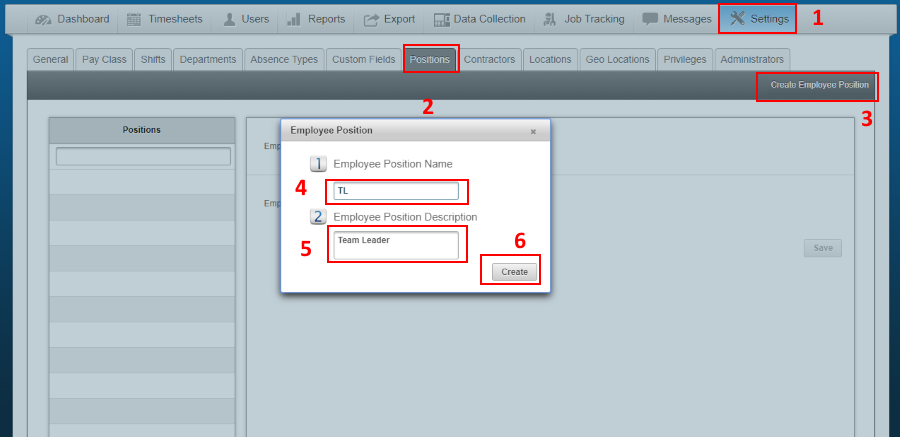
How to add positions in the system:
- Click on Settings.
- Click on Positions.
- Click Create Employee Position.
- Enter the position name.
- Enter a brief description for the position.
- Click Create and it will be available in the position's list.
Easy Clocking Support Team Contact Details
Related Articles
EC - Creating Software Administrators
Creating Administrators/Managers To create an Administrator, navigate to: Settings Administrators Select Create Administrator A window will appear where you will be prompted to fill in the following information: First Name Initial Last Name Email ...EC - Creating Shifts
One of the steps that needs to be completed in order to use the schedules feature is creating the shifts that your employees will be working. You are able to create several shifts based on the needs of your company. You MUST create a shift in order ...EC - Creating Schedules
In order to create a schedule, you must have first created a shift(s) and pay class(s). Please refer to Creating Shifts and Pay Class Setup if these steps have not be completed yet. Navigate to: Dashboard Schedules Select User from Employee List ...EC - Creating Custom Absence Type
Easy Clocking allows you to track a few absences by default, such as Holiday, Personal, Sick and Vacation. You also have the option of creating custom absences under the Settings. To create custom absences, navigate to: Settings Absence Types Create ...EC - Creating a Public Holiday (National Holiday)
Creating and assigning the public (national) holiday to users/employees are done by creating a new public (national) holiday under the "Holiday" section. Go to Settings > Absence Types > Holiday > Click the + symbol. Fill out the New National Holiday ...