TL - Reports-Time Card
Timelogix offers the following report options to help manage and review your employee time logs:
- Detailed: This report is a copy of the actual employee time card. It includes individual time logs per day, along with daily and grand totals for the pay period. (Refer to Figure 1 below.)
- Summary: This report lists all users and their total hours for the pay period, sorted by: Regular, Overtime, Double-time, Break totals, Absence totals, and grand totals. (Refer to Figure 2 below.)
- Department Summary: This report is the same as our Summary report, sorted by department. You can click View without filtering a particular department, or filter out the department you would like to review.
- Location Summary: This report is the same as our Summary report, sorted by location. You can click View without filtering a particular location, or filter out the location you would like to review.
- User Location Summary: A summary of hours per user, sorted by their location.
- Position Summary: A summary of hours per Position. This report provides a count of employees within the position.
- Hours Only: The Hours only report excludes dollar amount data.
- Weekly: Regardless of the company pay period setting, this report will break the cycle down by week.
- Exceeding Hours Audit: This report will generate the hours worked over a custom, specified amount of hours.
- Overtime Hours Approval: This report works in conjunction with a time clock setting to provide audit information on which manager approved an employee to work beyond their shift. To find out how to configure the setting and use the feature, please contact out main support line.
- Shift Detailed: This report is the same as our detailed report, broken down by Shift.
- Timelog Audit Trail: A report to track Manager and Administrative edits.
- Timelog Audit Trail Detailed: A more detailed version of the Audit Trail report. It provides the Project, Job and Reason for the edit (if any.)
- Approval Status: Provides information per employee on what the status of their time card approval is. There are three status': Pending Approval, Reviewed and Approved.
- Custom Report: A report that you can customize to only generate the columns and information that you want. You have one template, and can create as many different custom reports as you'd like. (Refer to Figure 3 below.)
Figure 1: Detailed Report
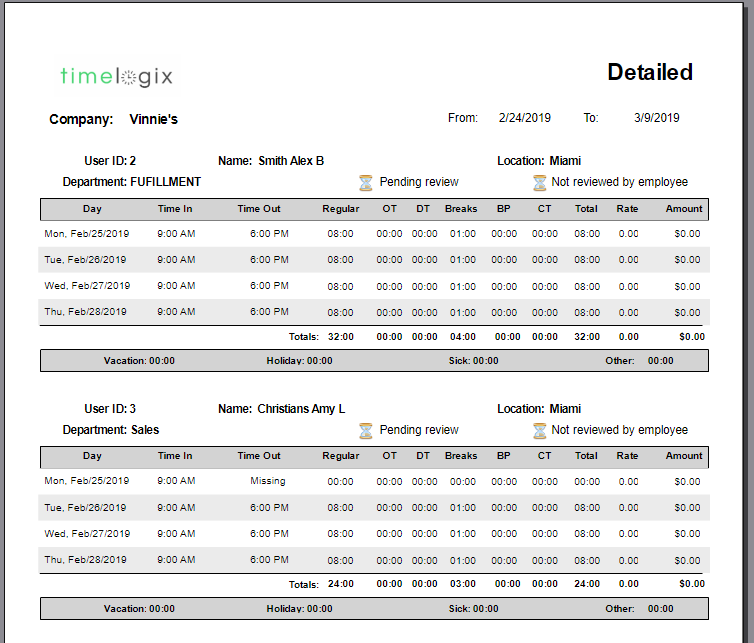
Figure 2: Summary Report
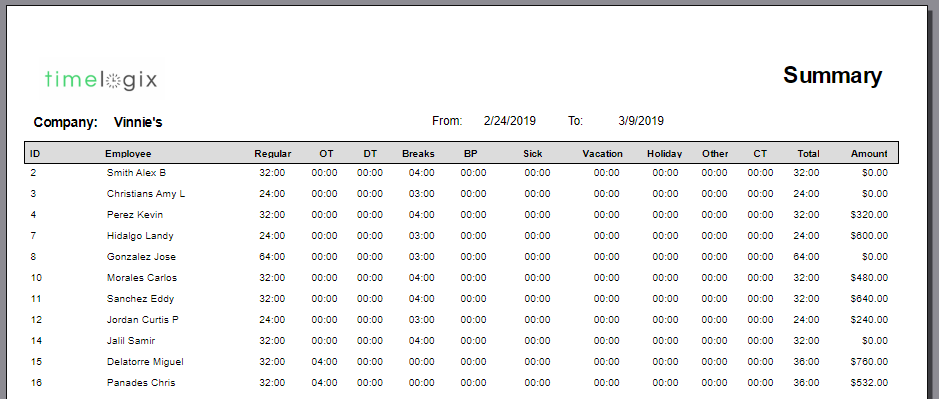
Figure 3: Custom Report
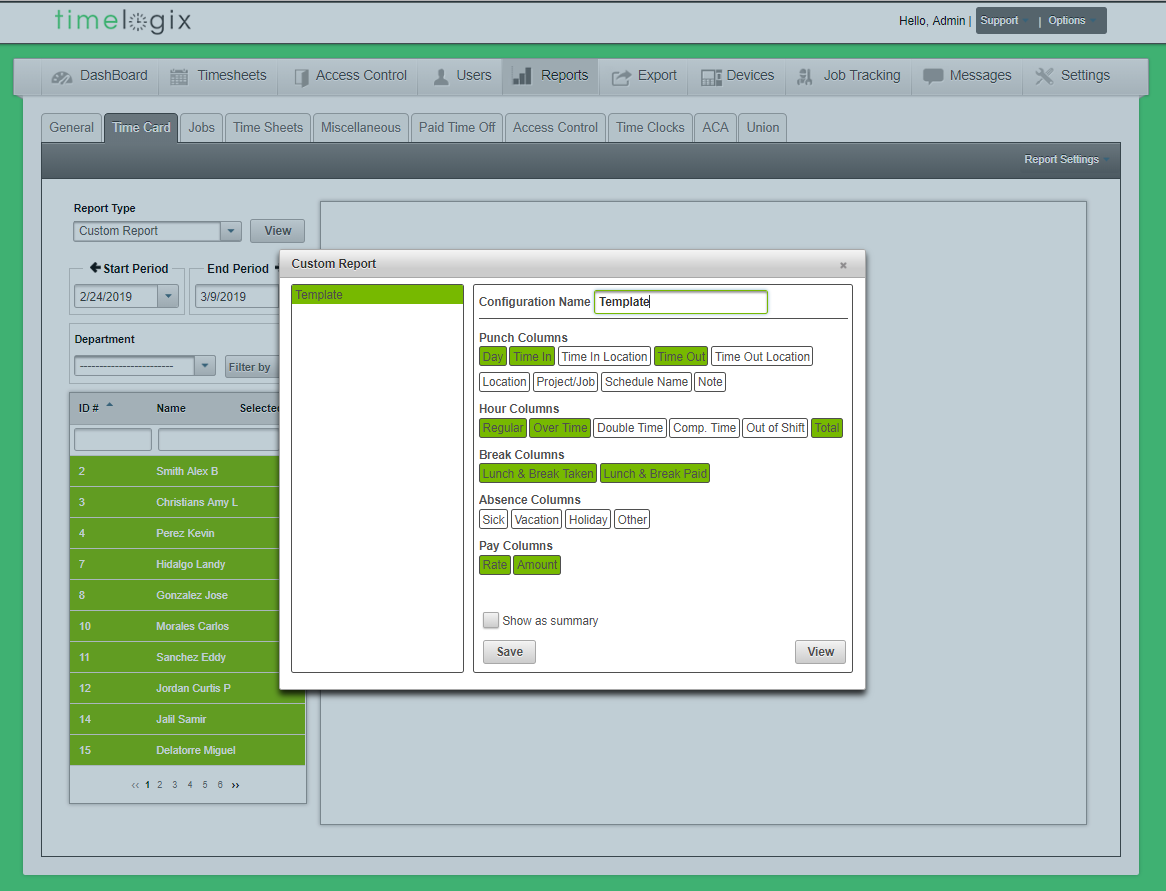
Easy Clocking Support Team Contact Details
Related Articles
TL - Reports-Time Clocks
Confirm the menu-level for different users, or review the clocking permissions for each employee with our Time Clock reports. Time Clock Admin Level: A report that tells you the role of each user on the time clock, whether the user is an Employee, ...TL - View or Modify General User information
To view or modify an employee's general company information, navigate to: Users General Select the employee Employee Data: First Name Initial Last Name Employee ID number: Required. This number cannot begin with a "0," contain letters or special ...TL - Reports-Miscellaneous
Search through our Miscellaneous Reports for extras, such as: Absent without schedule: This report will generate absences when an employee does not clock in or out for the day. It does not require schedules to determine if the employee was absent. ...TL - Editing Time Logs
Overview There are two ways of editing a User's time: Per User, directly from the Timecard or In bulk, from the Bulk Timecard Edit tab Timecard Edits To edit a User's time directly from the timecard, navigate to: Dashboard Timecards Select the User ...TL - Reports-General
Our General Reports Include the following: Employee List: List of all users, active/inactive and terminated. You can filter the list of users by status. For example, if you would like to see your inactive employees versus your terminated employees. ...