TL - Biometric Data
The Biometric Data tab displays registered fingerprints that an employee has. This data is stored within your account. Fingerprints can be registered from this screen by using our USB fingerprint reading device. Otherwise, you can always delete employee fingerprints from this tab and register them directly from the time clock.
If fingerprints are registered on the time clock, you will need to connect the device to the internet in order to sync the data with your software.
To review Biometric Data for an employee, navigate to:
- Users
- Biometric Data
- Select the employee
- Fingerprints:
- Registered fingerprints will display a green check-mark at each fingertip.
- To delete register fingerprints via this screen, or to delete a fingerprint:
- Click on the check-mark
- Select Capture to register with our USB reader.
- Select Delete to wipe the fingerprint data.
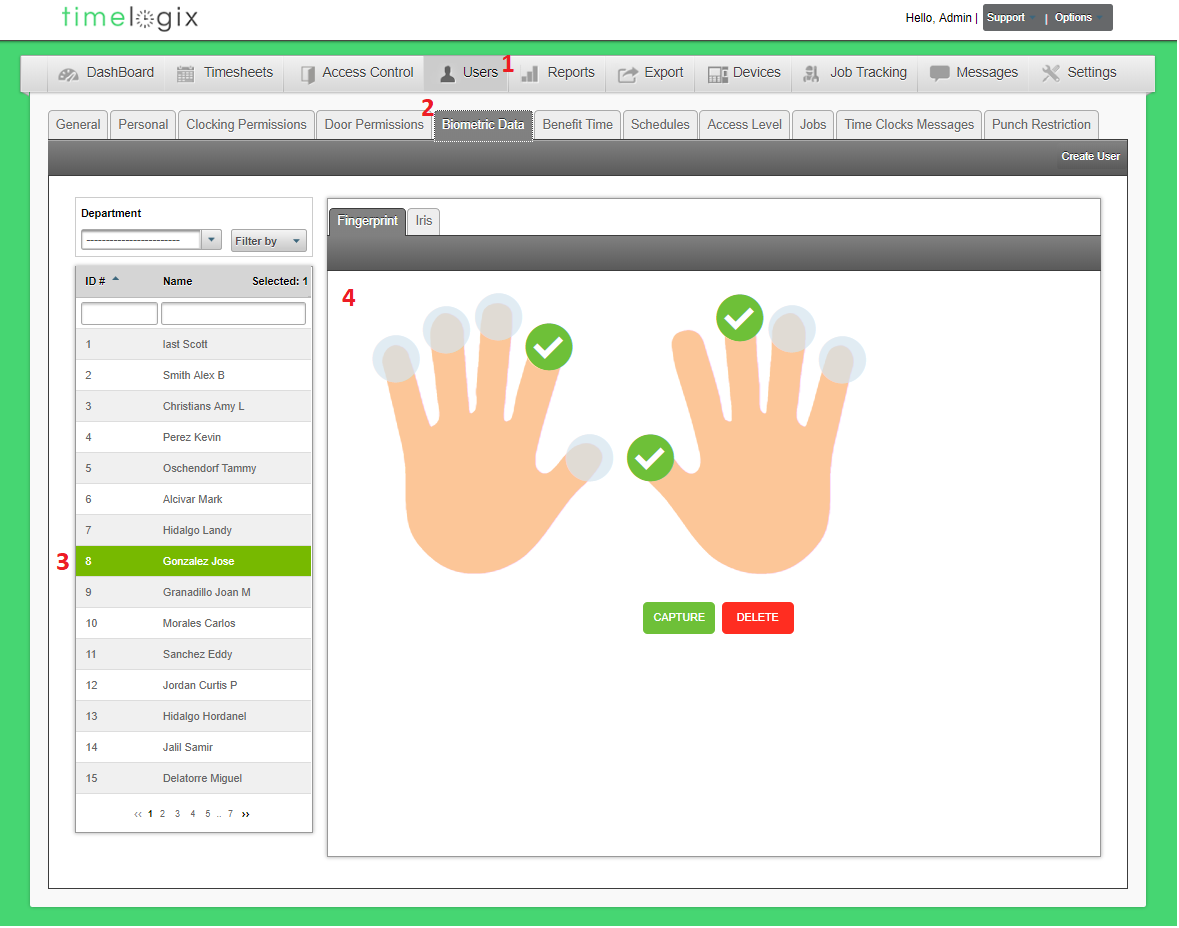
Easy Clocking Support Team Contact Details
Related Articles
TL - Positions
You can create Positions for your employees if you would like to track the data, or as another field to filter the employees throughout the software. To create Positions, navigate to: Settings Positions Create Employee Position When creating a ...TL - Creating Positions
You can create Positions for your employees if you would like to track the data, or as another field to filter the employees throughout the software. To create Positions, navigate to: Settings Positions Create Employee Position When creating a ...TL - Custom Fields
If the Timelogix software does not provide a field for a specific type of data that you track, you can create Custom Fields under the Settings. To create a Custom Field, navigate to: Settings Custom Fields Create Custom Field When creating custom ...TL - Bulk Timecard Edit
Using the Bulk Timecard Edit tab, you can edit more than one employee's time, for more than one day at a time! To edit time data in bulk, navigate to: Dashboard Bulk Timecard Edit Confirm your Pay Period. Select your User(s.) To select more than one ...TL - Editing Time Logs
Overview There are two ways of editing a User's time: Per User, directly from the Timecard or In bulk, from the Bulk Timecard Edit tab Timecard Edits To edit a User's time directly from the timecard, navigate to: Dashboard Timecards Select the User ...