TL - Access Level
You can give your employees different Access Levels according to their privileges. There are three account levels in Timelogix:
- Employee: Can view/review their own time card. Cannot make edits.
- Manager: Can be given specific permissions to review employees according to privilege group, location(s) and department(s)
- Administrator: Has full access to the software.
To setup Access Levels for an Employee, navigate to:
- Users
- Access Level
- Select the employee
- Configure the following information:
- Allow access to the employee portal: By default, this needs to be enabled in order to have access to the system. This will only provide employee level access, where the user will be able to review their timecards, schedules and paid time off. They will not be able to make edits to their data, or anyone else's.
- Allow to manage the timecard: Enabling this would give the user access to make changes to their own time.
- Enter the username to login
- Enter the password used to login
- Keep: Keep the initial password.
- Auto Generate: System will auto-generate a new password and send an email with the new credentials.
- Enter Manually: Manually edit the password to your preference.
- Do you want to assign this user management privileges? If yes, then you will be prompted to proceed:
- Assign full privileges to this user? If you select Yes, the employee will have full administrative access. If you select No, then you will be prompted to proceed:
- Allow to see pay rate
- Specify the following for the Manager:
- Select the privileges
- Assign location(s)
- Assign department(s)
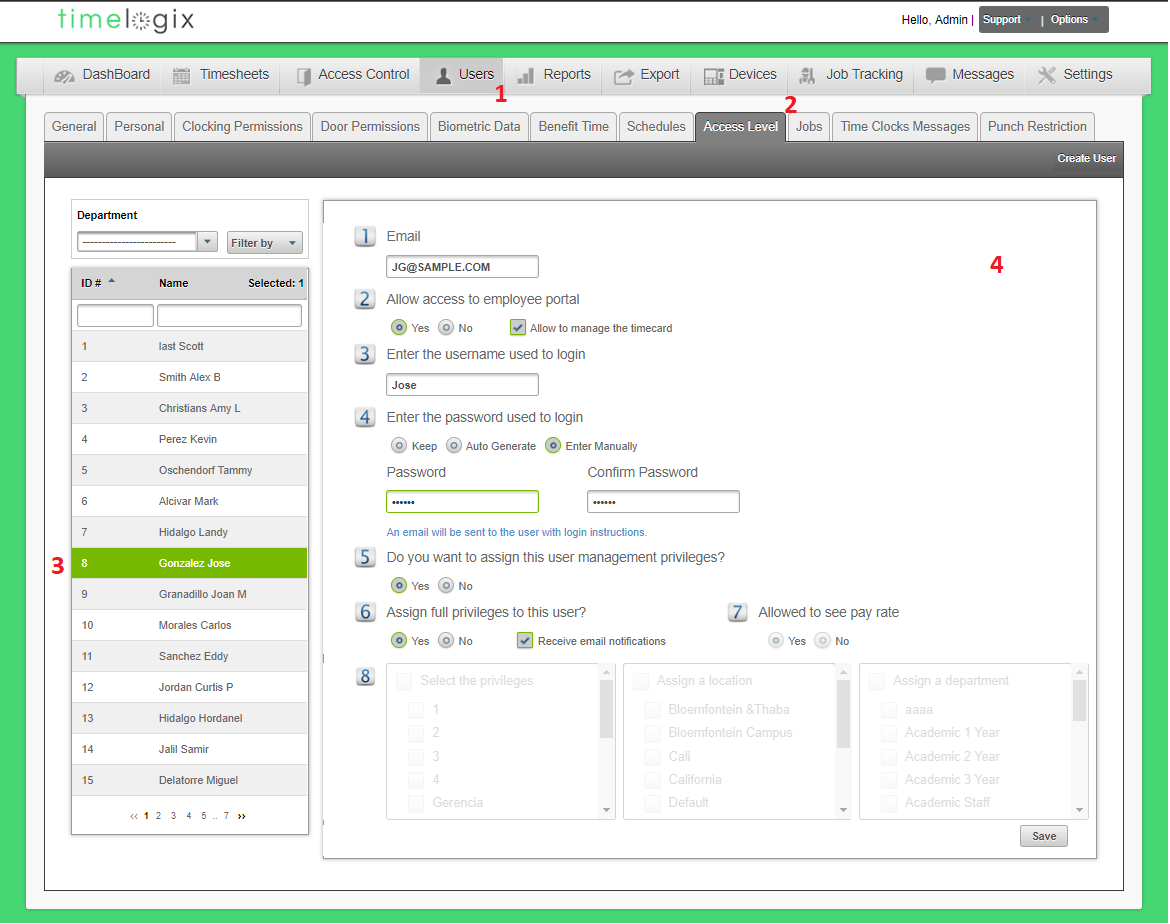
Easy Clocking Support Team Contact Details
Related Articles
TL - Administrators
Administrators that are created under the Settings tab will have access to view the software, but will not count as official Users on your license. You can create as many Manager or Administrative profiles as you need. The Admins or Managers that you ...TL - Clocking Permissions
Managers and Administrators can assign the users to specific devices via the Clocking Permissions tab. The Clocking Permissions tab is where you can give the employee access to clock in via a PC, Mobile Application or the Time Clock. To setup ...TL - Creating Users
Types of Users There are three types of Users in the software: USERS: Those who fall under the main User tab will be occupying the Time Clock to clock in and out and count toward your Timelogix license. MANAGERS: Created under the Settings > ...TL - Creating Users
Types of Users There are three types of Users in the software: USERS: Those who fall under the main User tab will be occupying the Time Clock to clock in and out and count toward your Timelogix license. MANAGERS: Created under the Settings > ...TL - Privileges
Privileges can be created to restrict access to Administrators and/or Managers. You can give different users, different privileges, or access to different parts of the software, as opposed to giving them full access. Create as many Privilege groups ...