TL - Bulk Timecard Edit
Using the Bulk Timecard Edit tab, you can edit more than one employee's time, for more than one day at a time!
To edit time data in bulk, navigate to:
- Dashboard
- Bulk Timecard Edit
- Confirm your Pay Period.
- Select your User(s.) To select more than one User, you can hold CTRL on your keyboard + click on the user's names. You can also click on the check-mark box next to the name search to select all.
- Select your Date(s.) To select more than one Date, you can hold CTRL on your keyboard + click on the dates above the edit window.
- You can edit each time log individually. If the employee has a missing punch on their time card, the time-slot will be blank, as shown for Amy L Christians on Feb. 25th, below.
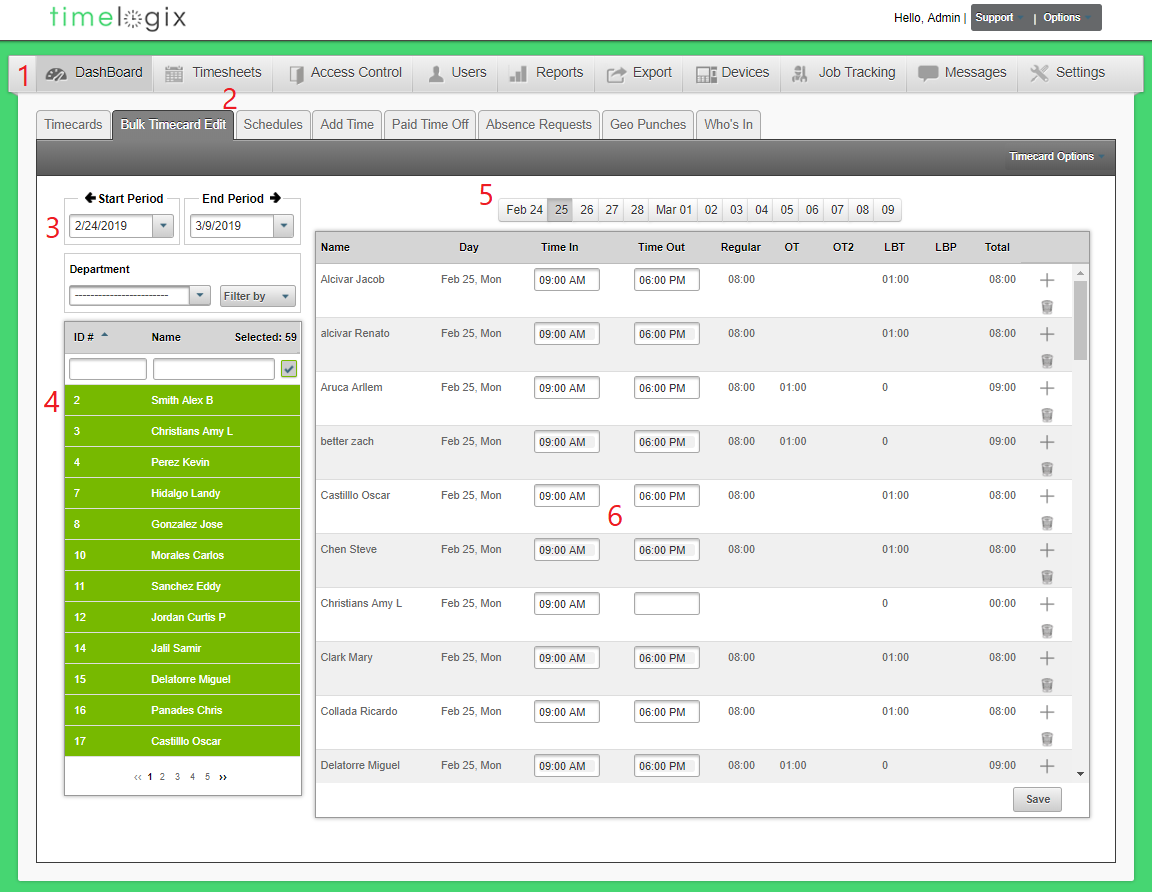
Easy Clocking Support Team Contact Details
Related Articles
TL - Editing Time Logs
Overview There are two ways of editing a User's time: Per User, directly from the Timecard or In bulk, from the Bulk Timecard Edit tab Timecard Edits To edit a User's time directly from the timecard, navigate to: Dashboard Timecards Select the User ...TL - Missing Punch
Overview There are two ways of editing a Missing Punch: Per User, directly from the Timecard or In bulk, from the Bulk Timecard Edit tab Missing Punches via the Timecards Tab To edit a User's Missing Punch directly from the timecard, navigate to: ...TL - Access Level
You can give your employees different Access Levels according to their privileges. There are three account levels in Timelogix: Employee: Can view/review their own time card. Cannot make edits. Manager: Can be given specific permissions to review ...TL - Creating Users
Types of Users There are three types of Users in the software: USERS: Those who fall under the main User tab will be occupying the Time Clock to clock in and out and count toward your Timelogix license. MANAGERS: Created under the Settings > ...TL - Creating Users
Types of Users There are three types of Users in the software: USERS: Those who fall under the main User tab will be occupying the Time Clock to clock in and out and count toward your Timelogix license. MANAGERS: Created under the Settings > ...