TL - View or Modify General User information
To view or modify an employee's general company information, navigate to:
- Users
- General
- Select the employee
- Employee Data:
- First Name
- Initial
- Last Name
- Employee ID number: Required. This number cannot begin with a "0," contain letters or special characters.
- Personal Identification: Optional field. If your employees have a company ID, but does not follow the accepted formatting for the Employee ID number, you can input here. We can pull this field in an export or in certain reports.
- Location: Choose a home location for the user.
- Department: Choose the Department that the user pertains to.
- Position: Optional. Choose the Position that the user pertains to.
- Default Job: Optional. Typically this is associated with Projects and Jobs.
- Employee Type: Regular, Part-Time, Seasonal or Temporary.
- Contractor: If applicable
- Employee Uses: By default, Timecards will always be selected. For information on Timesheets versus Timecards, please contact our main support line.
- Pay Period Frequency: By default, this is first selected as a company-wide setting under the main account Settings. You can assign a different pay period frequency per user here.
- Use Schedules: Will always be set according to the company default. You can turn it on or off per user here.
- Pay Class: Initially, the user is assigned to the Default pay class. You can change their pay class here if it differs from the default.
- Hourly Rate
- Yearly Rate
- Fill All Days
- Fluctuating Work Week
- Enter the salaried hours per day that the user will be paid for. This will work with the Yearly Rate to break down their pay per period.
- Proximity Card
- Pin Number
- Hired Date
- Inactive: Inactivate the User: Opens a spot for another user on the license.
- Terminated: Terminate the User: Opens a spot for another user on the license.
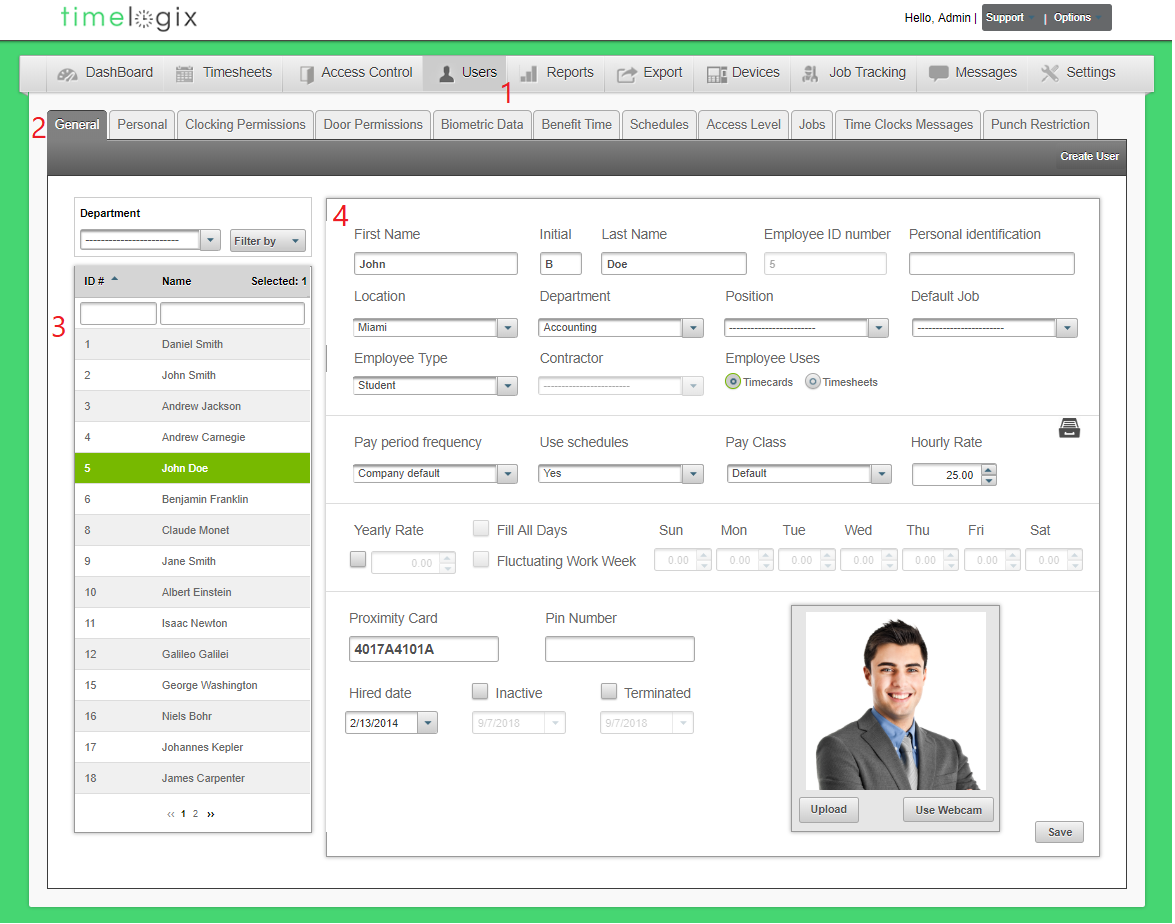
Easy Clocking Support Team Contact Details
Related Articles
TL - View or Modify Personal User Information
You can store employee information, such as emergency contact information or a personal address under the Personal tab. To access the Personal tab, navigate to: Users Personal Select the employee Employee Data Address Address2 City Zip Code Country ...TL - Reports-General
Our General Reports Include the following: Employee List: List of all users, active/inactive and terminated. You can filter the list of users by status. For example, if you would like to see your inactive employees versus your terminated employees. ...TL - General
General - Company: Company Alias (Optional) Company Name Country Enforce Password change at: Choose to enforce all accounts to change their password at 3, 6 or 12 months. Show time in date selection: This will enable a time stamp that you can change ...TL - Schedules
Easily track your Employee's time per shift using the Timelogix Scheduling feature! To setup Scheduling, navigate to: Dashboard Schedules Select the User(s.) To select more than one User, you can hold CTRL on your keyboard + click on the user's ...TL - Schedules
Easily track your Employee's time per shift using the Timelogix Scheduling feature! To setup Scheduling, navigate to: Dashboard Schedules Select the User(s.) To select more than one User, you can hold CTRL on your keyboard + click on the user's ...