TL - Absence Types
Timelogix allows you to track a few absences by default, such as Holiday, Personal, Sick and Vacation. You also have the option of creating custom absences under the Settings. To create custom absences, navigate to:
- Settings
- Absence Types
- Create Absence Type
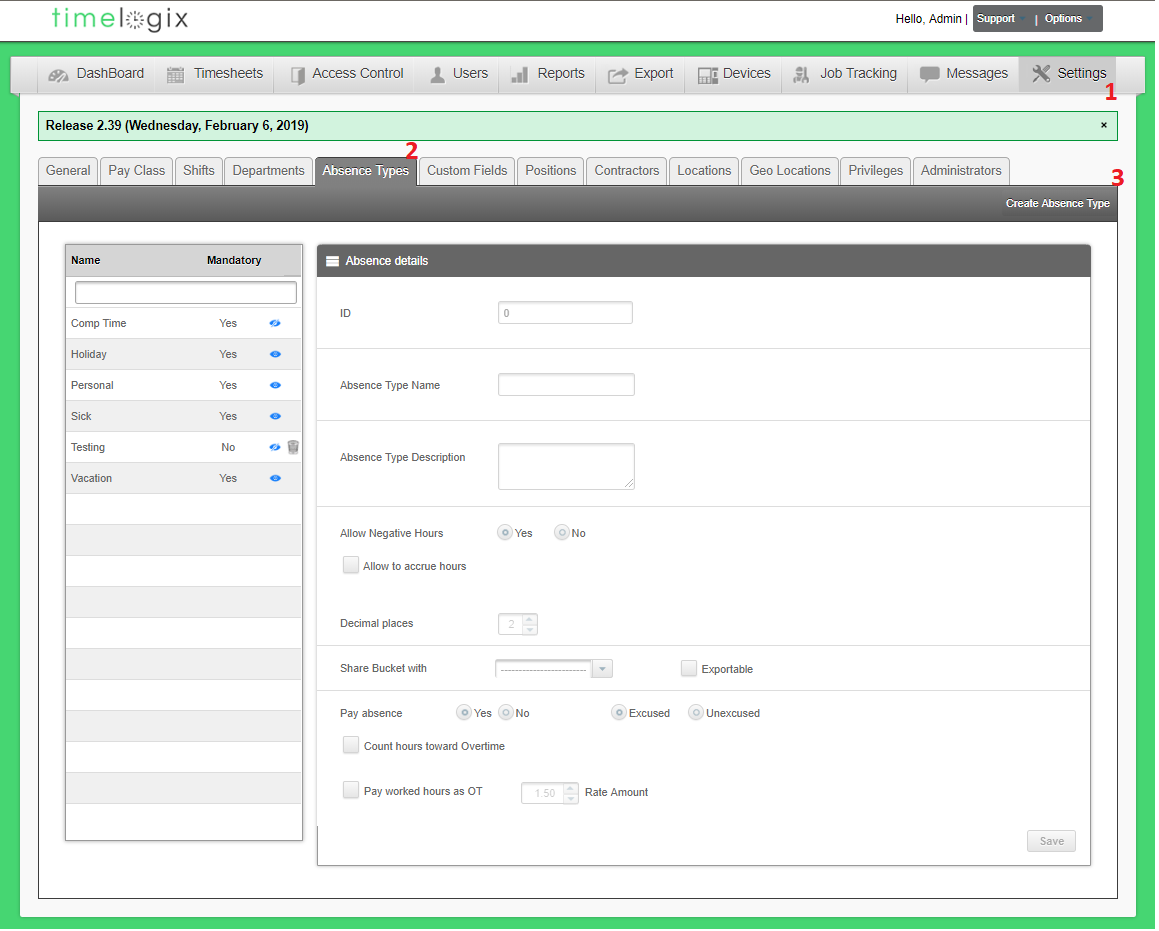
When creating a custom absence type, the following window will appear:
- Absence Type Name
- Absence Type Description (Optional)
- Allow Negative hours: This option is available to allow the user to still request Paid Time Off, even if the employee's accrual balance is less than what they are requesting.
- Allow to accrue hours: Enable this option if your employees accrue PTO toward the absence type.
- Decimal places: Decimal format; How many decimal places are used for this type of absence. For example: Accrue 3.2 hours of said absence, versus 3.456 hours.
- Share bucket with: Share the accrual-hours bucket with another absence.
- Pay hours: Is this a paid absence type? If so, determine whether the absence is Excused or Unexcused and, if the hours:
- Count toward Overtime
or if you want to: - Pay worked hours as OT
- Rate Amount: By default it is 1.50 x the employee rate.
- Count toward Overtime
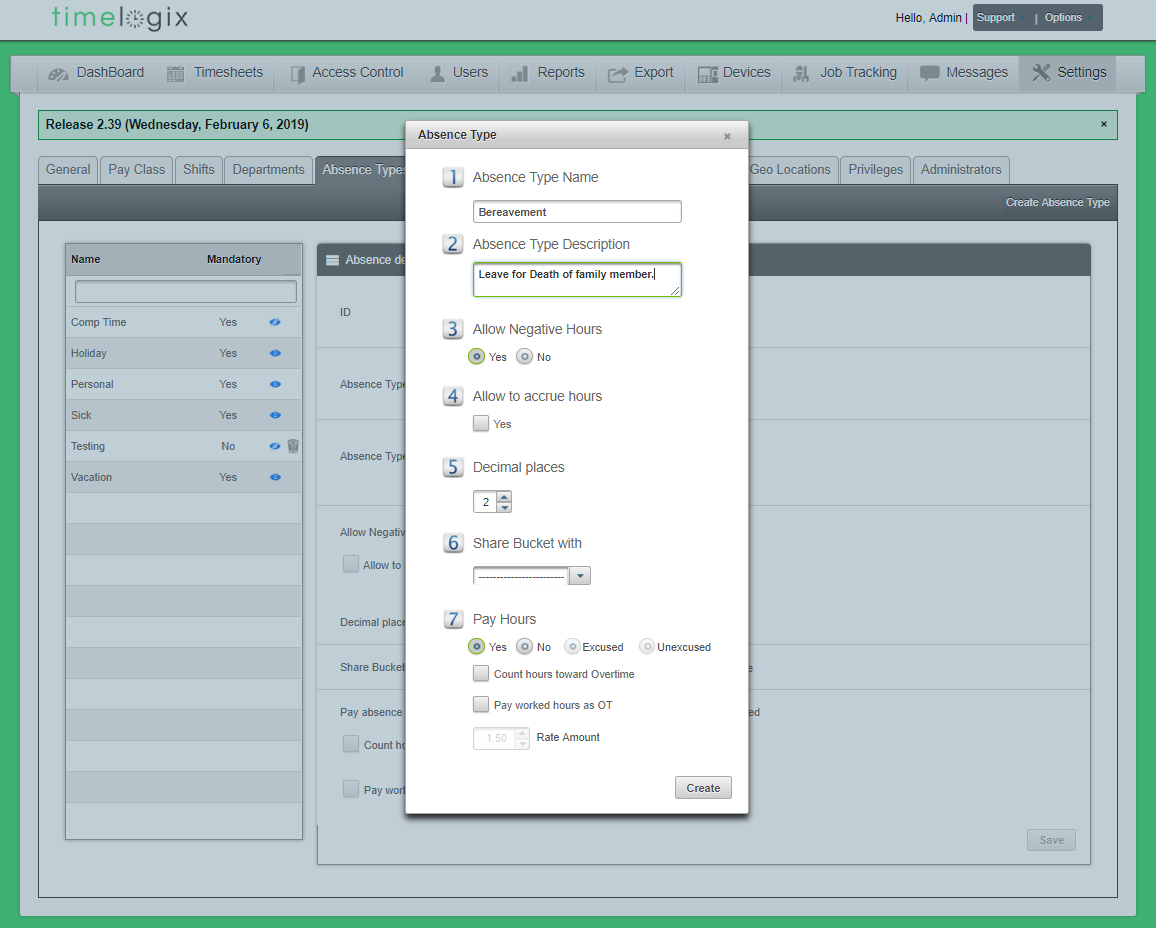
Easy Clocking Support Team Contact Details
Related Articles
TL - Absences
Timelogix allows you to track a few absences by default, such as Holiday, Personal, Sick and Vacation. You also have the option of creating custom absences under the Settings. To create custom absences, navigate to: Creating Absences Settings ...TL - Timecards
Getting to know the Timecard! To view an employee's Timecard, navigate to the Dashboard and select an employee from the list. Start & End Period - These are the start and end dates for the Pay Period. The Pay Period can be set to Weekly, Bi-Weekly, ...TL - Creating Users
Types of Users There are three types of Users in the software: USERS: Those who fall under the main User tab will be occupying the Time Clock to clock in and out and count toward your Timelogix license. MANAGERS: Created under the Settings > ...TL - Creating Users
Types of Users There are three types of Users in the software: USERS: Those who fall under the main User tab will be occupying the Time Clock to clock in and out and count toward your Timelogix license. MANAGERS: Created under the Settings > ...TL - Reports-Time Card
Timelogix offers the following report options to help manage and review your employee time logs: Detailed: This report is a copy of the actual employee time card. It includes individual time logs per day, along with daily and grand totals for the pay ...