TL - Privileges
Privileges can be created to restrict access to Administrators and/or Managers. You can give different users, different privileges, or access to different parts of the software, as opposed to giving them full access. Create as many Privilege groups as you need!
To create a Privilege Group, navigate to:
- Settings
- Privilege
- Create Privilege Group
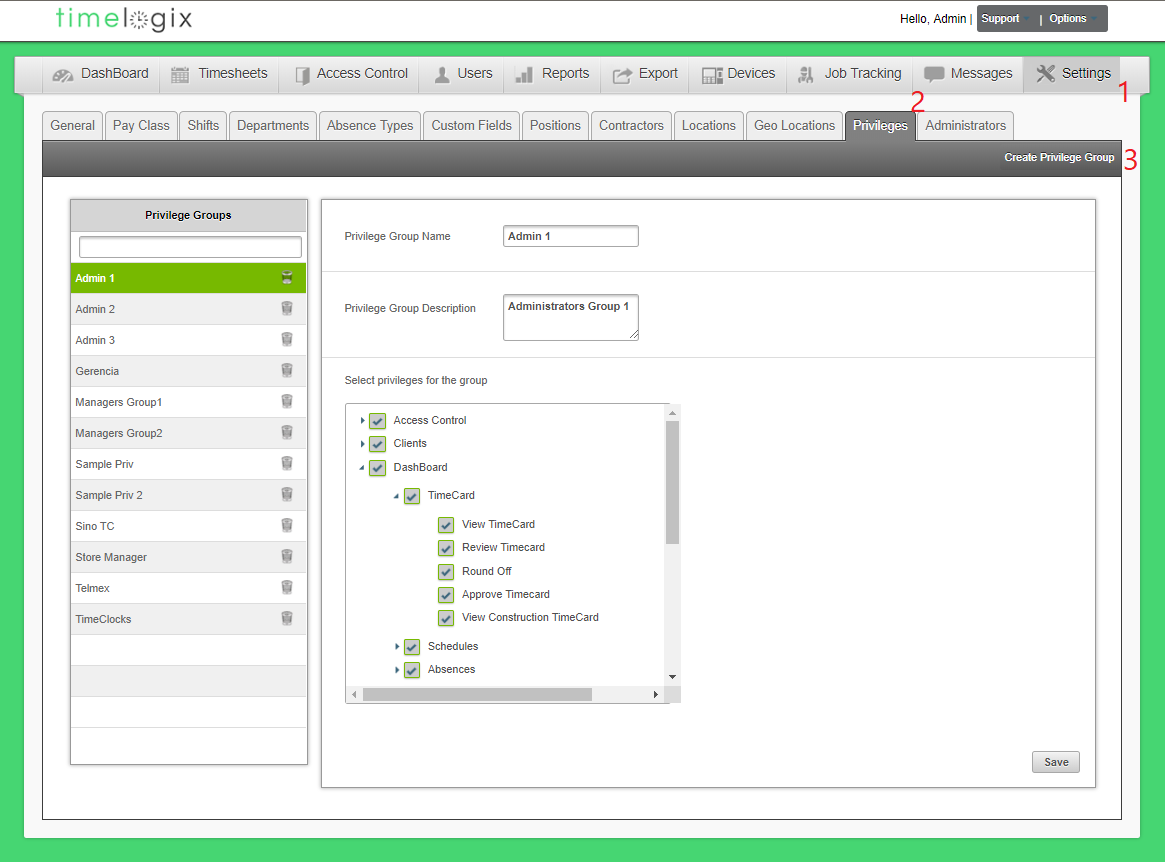
When creating a Privilege group, the following window will appear:
- Privilege Group Name
- Privilege Group Description
- Select privileges for the group
- Each main tab is a separate section within the Privilege group. Open the drop-down lists to restrict specific parts of any tab.
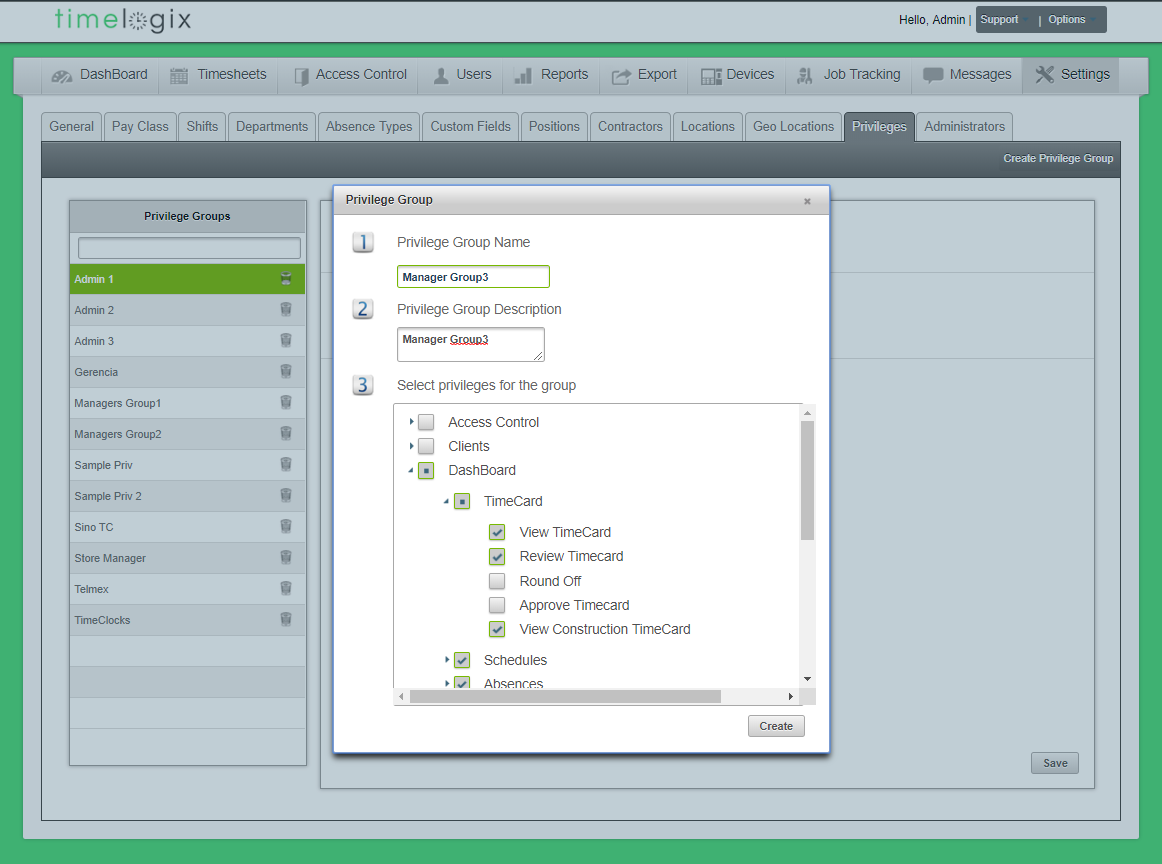
Easy Clocking Support Team Contact Details
Related Articles
TL - Access Level
You can give your employees different Access Levels according to their privileges. There are three account levels in Timelogix: Employee: Can view/review their own time card. Cannot make edits. Manager: Can be given specific permissions to review ...TL - Creating Users
Types of Users There are three types of Users in the software: USERS: Those who fall under the main User tab will be occupying the Time Clock to clock in and out and count toward your Timelogix license. MANAGERS: Created under the Settings > ...TL - Creating Users
Types of Users There are three types of Users in the software: USERS: Those who fall under the main User tab will be occupying the Time Clock to clock in and out and count toward your Timelogix license. MANAGERS: Created under the Settings > ...TL - General
General - Company: Company Alias (Optional) Company Name Country Enforce Password change at: Choose to enforce all accounts to change their password at 3, 6 or 12 months. Show time in date selection: This will enable a time stamp that you can change ...TL - Absences
Timelogix allows you to track a few absences by default, such as Holiday, Personal, Sick and Vacation. You also have the option of creating custom absences under the Settings. To create custom absences, navigate to: Creating Absences Settings ...