TL - Shifts
You can create multiple shifts for your Employee schedules, under the main Settings tab. To create shifts, navigate to:
- Settings
- Shifts
- Create Shift
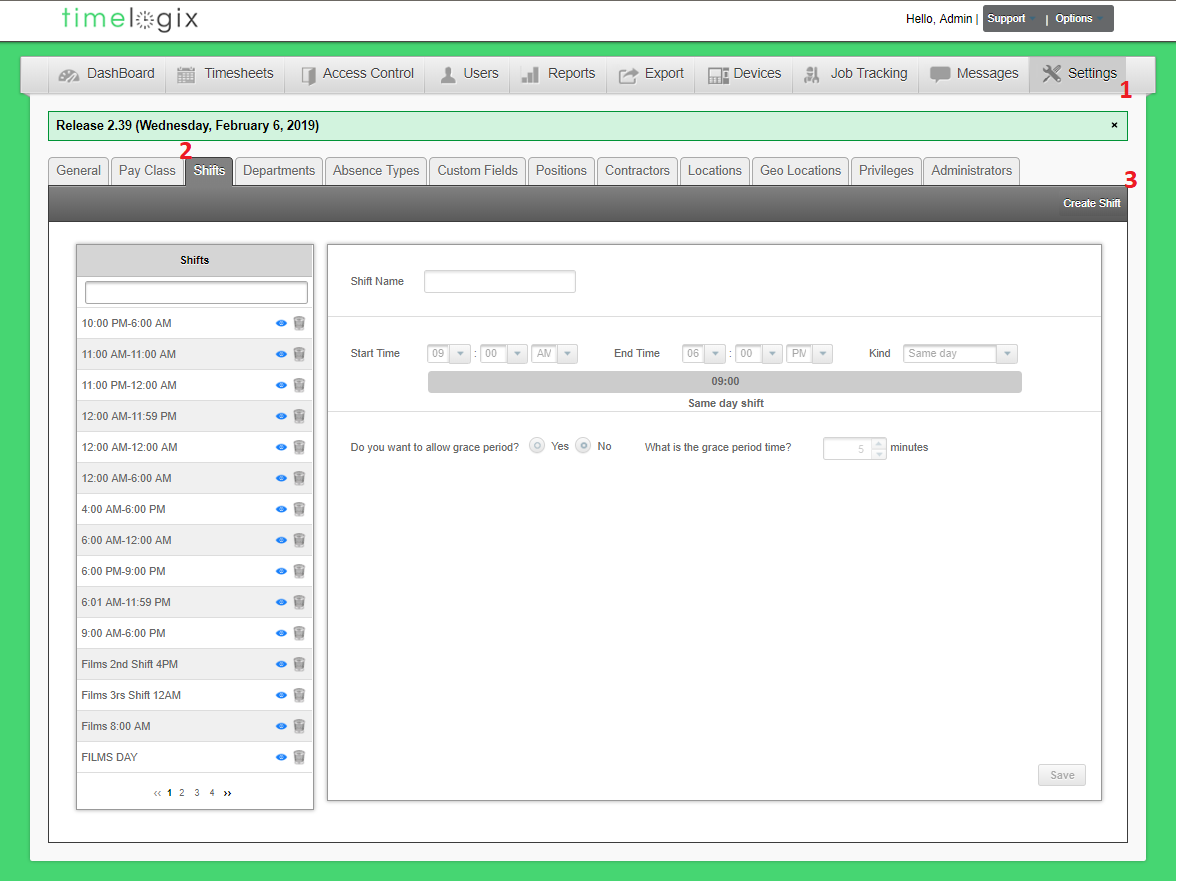
When creating a shift, a window will appear:
- Shift Name: Example, AM Shift vs PM Shift
- Start Time: At what time does the shift begin
End Time: At what time does the shift end - Kind: Type of shift whether Same day, Crosses Midnight, Two day, Three day
- Do you want to allow a grace period? A grace period is a specified amount of extra time, that is given to the employee case they are a few minutes late.
- What is the grace period time? Example, 5 minutes. If the shift begins at 9:00 AM, they will have until 9:05 AM until they are marked tardy.
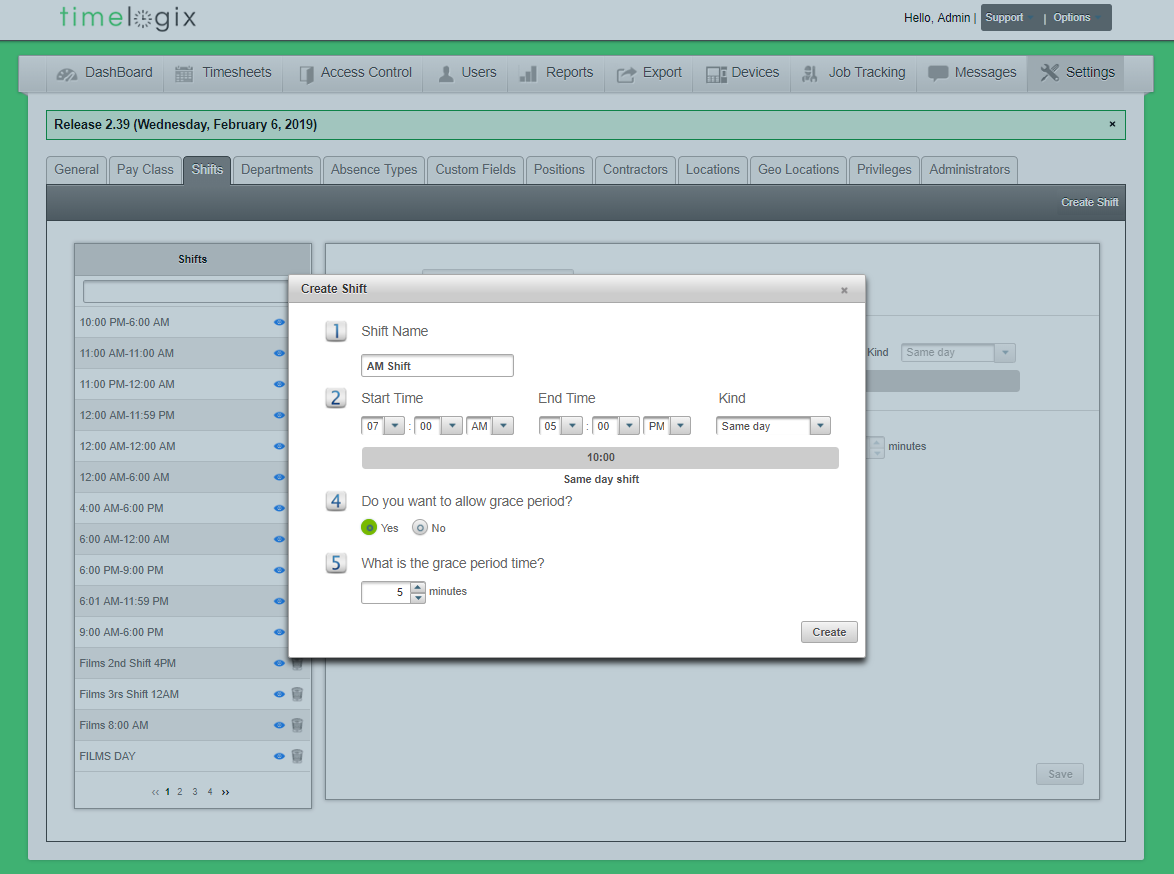
Easy Clocking Support Team Contact Details
Related Articles
TL - Schedules
Easily track your Employee's time per shift using the Timelogix Scheduling feature! To setup Scheduling, navigate to: Dashboard Schedules Select the User(s.) To select more than one User, you can hold CTRL on your keyboard + click on the user's ...TL - Schedules
Easily track your Employee's time per shift using the Timelogix Scheduling feature! To setup Scheduling, navigate to: Dashboard Schedules Select the User(s.) To select more than one User, you can hold CTRL on your keyboard + click on the user's ...TL - Creating Schedules
Creating Schedules To setup Scheduling, navigate to: Dashboard Schedules Select the User(s.) To select more than one User, you can hold CTRL on your keyboard + click on the user's names. You can also click on the check-mark box next to the name ...TL - General
General - Company: Company Alias (Optional) Company Name Country Enforce Password change at: Choose to enforce all accounts to change their password at 3, 6 or 12 months. Show time in date selection: This will enable a time stamp that you can change ...TL - Absences
Timelogix allows you to track a few absences by default, such as Holiday, Personal, Sick and Vacation. You also have the option of creating custom absences under the Settings. To create custom absences, navigate to: Creating Absences Settings ...