Xenio - Viewing Punches
To view punches on the Xenio device:
1. Tap on the Menu icon located in the upper left-hand side of the main screen
2. Select the Settings icon
3. Select User Options.
4. Select Punches. Select APPLY. Select the arrow to go back to the Main Screen.
5. Now the punches Icon will be displayed.
6. Once punches is selected, the message "Verify your Identity" will appear. The user will need to verify using the preferred authentication method.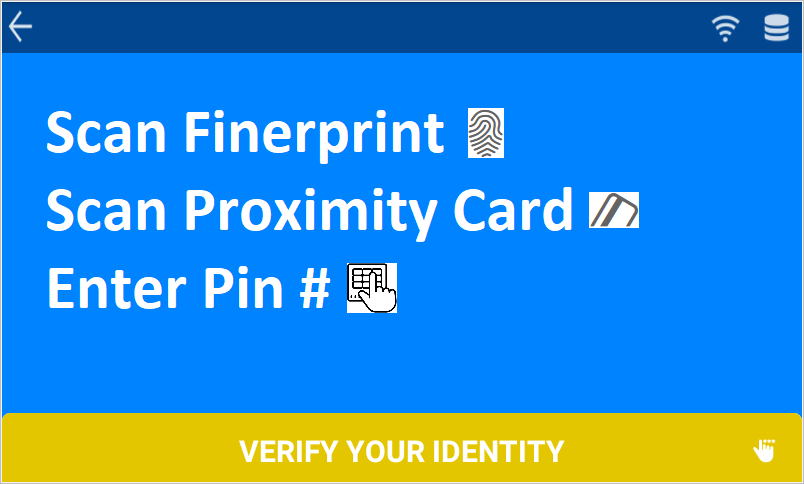
7. Once the User has Verify by the preferred authentication method, the below will appear.
Easy Clocking Support Team Contact Details
Related Articles
Xenio - Device Installation
Note: Installation instructions are for a Xenio 50, 200 & 500 device. If you have a Xenio F500/F1000, please refer to this article. If you have a Xenio i1000, please refer to this article. We suggest that a qualified tradesperson install and mount ...Xenio Device Manuals
Links for User Manuals of the Xenio devices that you have purchased: Xenio 50 User Manual Xenio 200 User Manual Xenio 500 User Manual Xenio 700 User Manual Xenio i1000 User Manual Xenio F500 Manual & Xenio F1000 ManualXenio - Enrolling Proximity Card
Note: This option is not available on Xenio i1000 devices and Xenio 500 devices that do not have RFID option. In order to enrol a user on the time clock, you will first need to create them in the software. The user then requires Clocking ...Xenio - Enrolling Fingerprints
Note: This option is not available on Xenio50 and i1000 devices In order to enrol a user on the time clock, you will first need to create them in the software. The user then requires Clocking Permissions so they can be sent to the device ...Xenio - Confirm your device Host PC Settings
To successfully connect your Xenio to your software account, you will need to confirm that the Host PC Settings are correct. To confirm the Host PC Settings, navigate to: 1. Menu 2. Host PC Settings The Xenio smart clock uses one of two options for ...