EC - Adding Times
To add time logs for one or multiple users and/or days (from the Add Time tab):
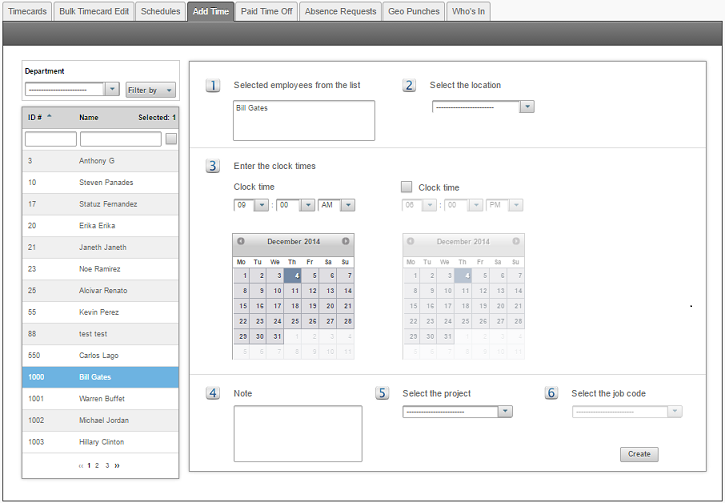
- Click on Dashboard then click on the Add Time tab.
- Select one or more employees from the list (To select more than one user, hold the Ctrl key as you click all the users you wish to select).
- Enter the clock times. You could add up to two record for the same or different dates at once.
- Enter a Job Code if this criteria applies to these logs.
- Enter a note to track why these records were added.
- To finish, click Create.
Easy Clocking Support Team Contact Details
Related Articles
EC - Enrolling Fingerprints
Prior to register the employee fingerprint at the time clock, you must enrol the employee profile information in the software first, secondly you must create the employee clocking permission . When adding the employee in the software, you will be ...EC - Enrolling Proximity Card
Prior to register cards at the time clock, you must enrol the employee profile information in the software first, secondly you must create the employee clocking permission. When adding the employee in the software, you will be required to enter the ...EC - How to check your device is online
If you check your TimeCard and cannot see the clock in and out times. Then it may be because your clock device is not connecting to our cloud system. Note: If you have recently upgraded or changed your modem, please note the device (time clock) only ...EC - How to see times in Decimals
You can view total time data in two different formats, Minutes or Decimals. For employees it is easier to understand the time card in minutes rather than decimals, however for administrators/HR department it is in the best practice to calculate time ...EC - How to see times in Decimals
You can view total time data in two different formats, Minutes or Decimals. For employees it is easier to understand the time card in minutes rather than decimals, however for administrators or your HR department it is in the best practice to ...