TL - Connecting to a Wi-Fi network
Connecting your TL200 to a Wi-Fi network is as easy as connecting your cellphone... And if the connection ever drops, the time clock will retain the data until it reconnects to your Wi-Fi, and then transfer everything into the software!
To connect your time clock to a Wi-Fi network, navigate to:
- Menu
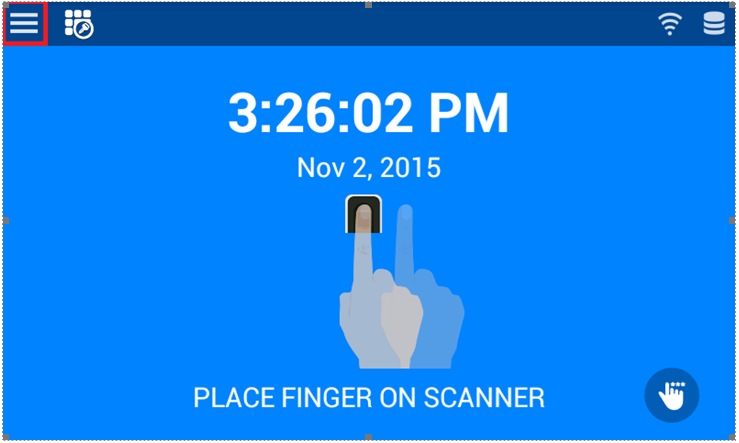
2. Wi-Fi
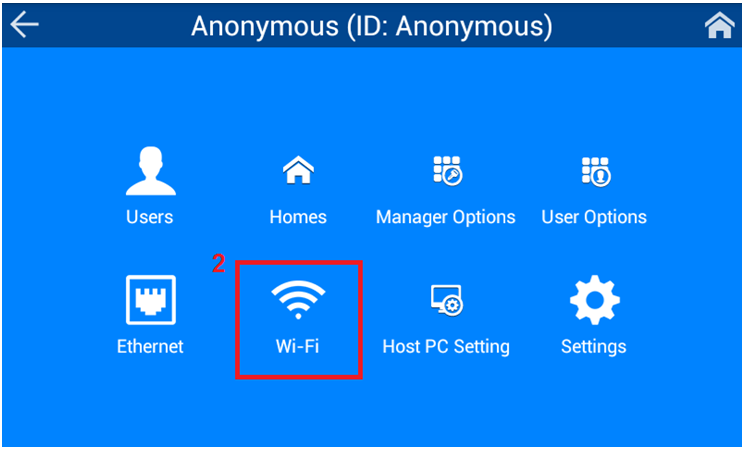
3. Confirm that the switch at the top of the screen is set to ON.
A list of available Wi-Fi networks will load. Select your Wi-Fi network. 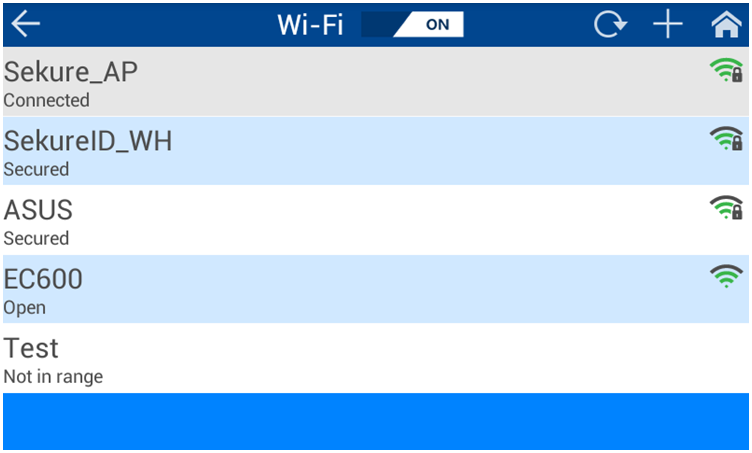
4. You will be prompted to enter your Password. Click Connect when finished.
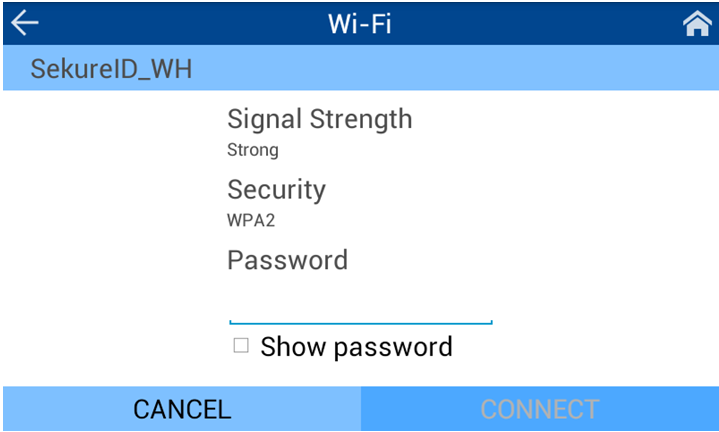
If you would like to switch from DHCP to Static, scroll to the bottom of the screen and click on the drop-down for the option.
Easy Clocking Support Team Contact Details
Related Articles
TL - Connecting to a network via Ethernet
You can connect or "hard wire" your TL200 to an Ethernet Cable if you'd prefer a more consistent connection. To connect your device to a network via Ethernet, plug an Ethernet cable directly into the bottom of the time clock. Once the cable is ...TL200 - Connecting to a Wi-Fi network
Connecting your TL200 to a Wi-Fi network is as easy as connecting your cellphone... And if the connection ever drops, the time clock will retain the data until it reconnects to your Wi-Fi, and then transfer everything into the software! To connect ...TL200 - Connecting to a network via Ethernet
You can connect or "hard wire" your TL50 to an Ethernet Cable if you'd prefer a more consistent connection. To connect your device to a network via Ethernet, plug an Ethernet cable directly into the bottom of the time clock. Once the cable is ...TL - Biometric Data
The Biometric Data tab displays registered fingerprints that an employee has. This data is stored within your account. Fingerprints can be registered from this screen by using our USB fingerprint reading device. Otherwise, you can always delete ...TL - Clocking Permissions
Managers and Administrators can assign the users to specific devices via the Clocking Permissions tab. The Clocking Permissions tab is where you can give the employee access to clock in via a PC, Mobile Application or the Time Clock. To setup ...