EC - Rounding Rules Explanation
Easy Clocking Australia recommends before setting up rounding in the Easy Clocking
Cloud Software to visit www.fairwork.gov.au
or contact the Fair Work Infoline on 13 13 94 for information about hours of
work, including minimum and maximum hours of work, overtime, rounding and break
obligations.
Easy Clocking Software can round off time and attendance information in two of the standard ways.
It can round off to the nearest quarter and to the nearest 10th of an hour.
The round feature can be a manual procedure, or it could be automated based on your company settings. You could also choose to round off the arrival and departure time only, or including the logs for breaks.
Rounding off in 15 minutes increments
If you apply this feature, it means the employee’s arrival and departure time will be rounded to the closest quarter of an hour when calculating the time cards; then all the time logs will be either at 00, 15, 30, or 45.
Time records between 53 and 07 will be modified to 00 (53,54,55,56,57,58,59 => 00 <= 01,02,03,04,05,06,07)
Time records between 08 and 22 will be modified to 15 (08,09,10,11,12,13,14 => 15 <= 16,17,18,19,20,21,22)
Time records between 23 and 37 will be modified to 30 (23,24,25,26,27,28,29 => 30 <= 31,32,33,34,35,36,37)
Time records between 38 and 52 will be modified to 45 (38,39,40,41,42,43,44 => 45 <= 46,47,48,49,50,51.52)
Rounding off in 10th of an hour
If you apply this feature, it means the employee’s arrival and departure time will be rounded to the closest tenth of an hour when calculating the time cards; then all the time logs will be either at 6, 12, 18, 24, 30 ,36, 42, 48, 54, or 00
Time records between 58 and 03 will be modified to 00 (58,59,00 => 00 <= 01,02,03)
Time records between 04 and 09 will be modified to 06 (04,05,06 => 06 <= 07,08,09)
Time records between 10 and 15 will be modified to 12 (10,11,12 => 12 <= 13,14,15)
Time records between 16 and 21 will be modified to 18 (16,17,18 => 18 <= 19,20,21)
Time records between 22 and 27 will be modified to 24 (22,23,24 => 24 <= 25,26,27)
Time records between 28 and 33 will be modified to 30 (28,29,30 => 30 <= 31,32,33)
Time records between 34 and 39 will be modified to 36 (34,35,36 => 36 <= 37,38,39)
Time records between 40 and 45 will be modified to 42 (40,41,42 => 42 <= 43,44,45)
Time records between 46 and 51 will be modified to 48 (46,47,48 => 48 <= 49,50,51)
Time records between 52 and 57 will be modified to 54 (52,53,54 => 54 <= 55,56,57)
How to apply round off
First choose the round off feature desired either, by quarter hour or by tenth hour.
Then click on the Settings tab then click on General.
Click on Pay Setting, and then do the following:
Select the round type. Quarter or Tenth.
Select to Yes or No to Round Off only first and last time log in the day. If yes is selected this will exclude time in and time out for breaks.
Select Yes or No to automatically rounds off time logs. Selecting No enables the system for manual rounding. (See below for more instructions)
Click Save to finish.
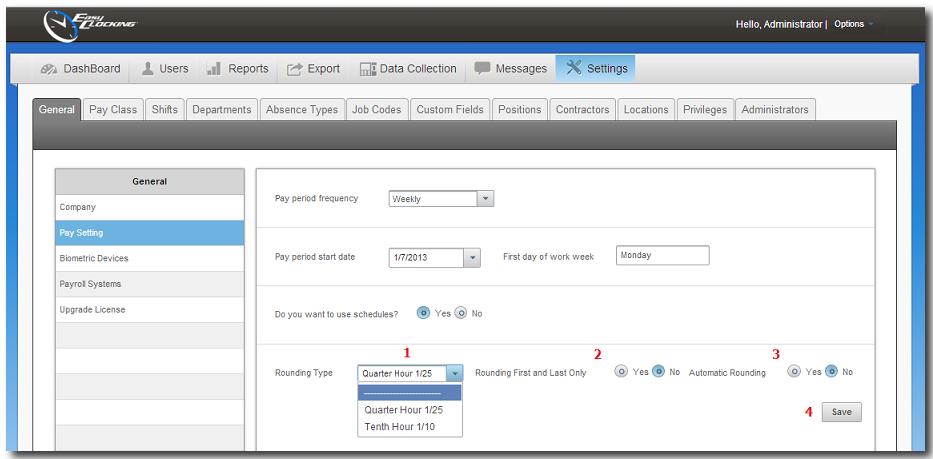
How to round off manually
First choose the round off feature desired either, by quarter hour or by tenth hour.
Then click on the Settings tab then click on General.
Click on Pay Setting, and then do the following:
Select the round type. Quarter or Tenth.
Under Rounding First and Last Only select No.
Under Automatic Rounding select No.
Then click on Dashboard and then Timecard.
Select one or more users from the list.
Within Settings (as shown below) click on Round Punches.
The punches for the selected period will round off. Note: This procedure is not reversible.
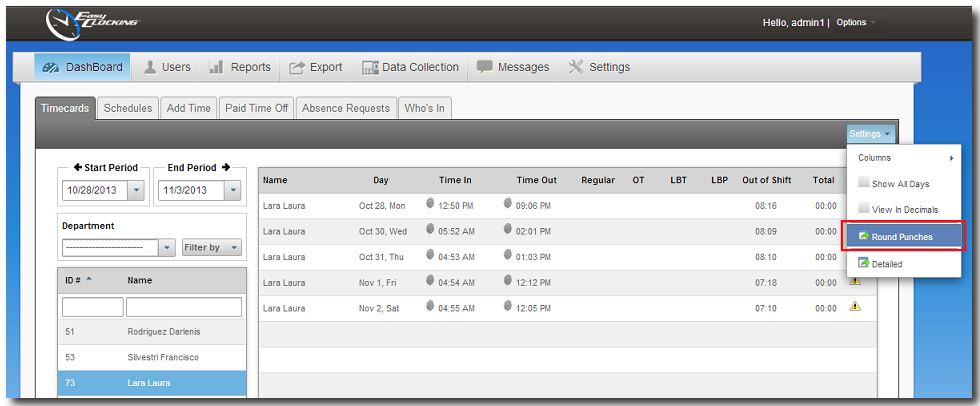
Easy Clocking Support Team Contact Details
Related Articles
EC - Pay Class Setup
Easy Clocking Australia recommends before setting up pay classes in the Easy Clocking Cloud Software to visit www.fairwork.gov.au or contact the Fair Work Infoline on 13 13 94 for information about hours of work, including minimum and maximum hours ...EC - Timecards
Timecards Overview The time card dashboard gives you instant information, which empowers you to proficiently and successfully manage your employee time all from one screen. To view an employee timecard, click on Dashboard, and then click on any ...EC - Paid Time Off
Paid time off or personal time off (PTO) is a policy that provides a bank of hours in which the employer pools sick days, vacation days, and personal days that allows employees to use as the need or desire arises. This will apply specifically to ...EC - Editing Time Logs
Easy Clocking Australia recommends before editing times for your employees in the Easy Clocking Cloud Software to visit www.fairwork.gov.au or contact the Fair Work Infoline on 13 13 94 for information about hours of work, including minimum and ...EC - Creating Users
Note: General tip if integrating into a payroll system. When you create the users/employees in the cloud software, you should follow the same naming convention you see in your payroll software. e.g. John Smith - First letter upper case and the rest ...