TL - Locations
Locations work as another filter in the software. The location is assigned to both Users and Devices.
To create a Location, navigate to:
- Settings
- Locations
- Create Company Location

When creating Company Locations, the following window will appear:
- Location Code
- Location Name
- Time Zone
- Geo Location
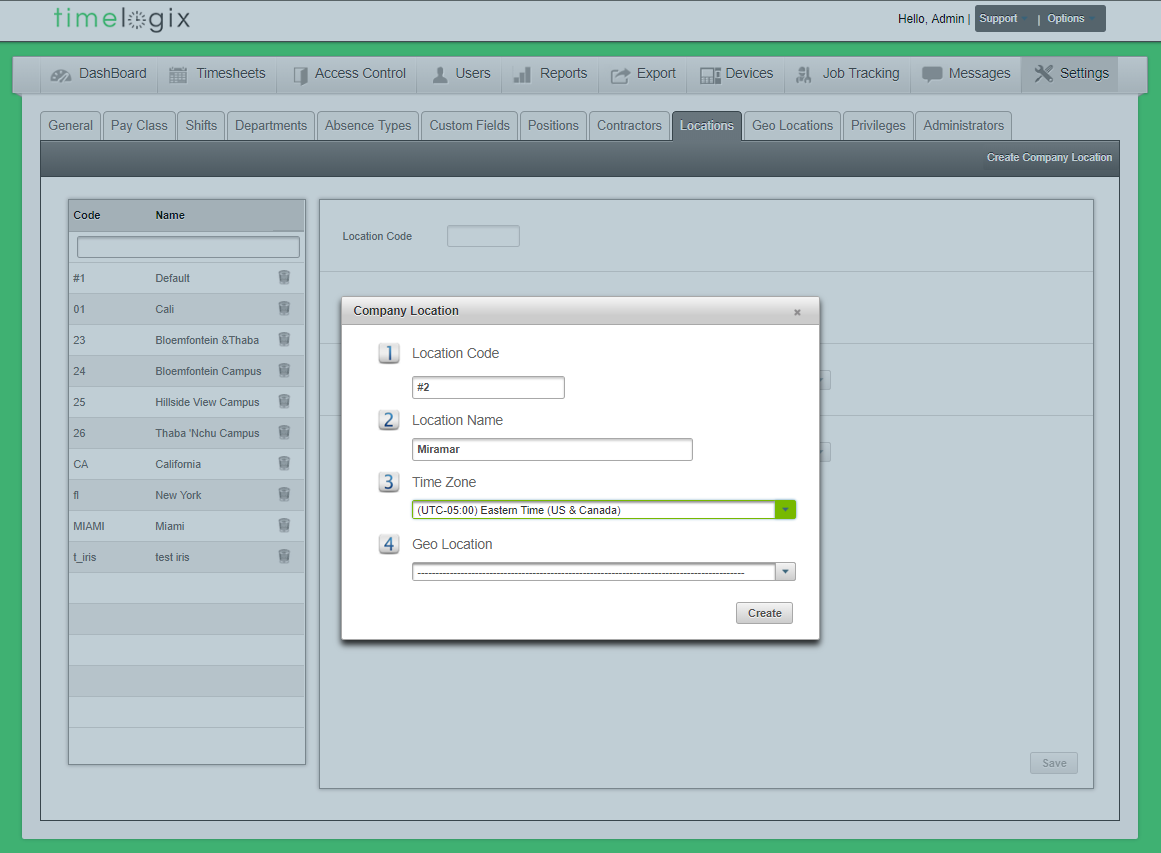
Easy Clocking Support Team Contact Details
Related Articles
TL - Locations
Locations work as another filter in the software. The location is assigned to both Users and Devices. To create a Location, navigate to: Settings Locations Create Company Location When creating Company Locations, the following window will appear: ...TL - Timecards
Getting to know the Timecard! To view an employee's Timecard, navigate to the Dashboard and select an employee from the list. Start & End Period - These are the start and end dates for the Pay Period. The Pay Period can be set to Weekly, Bi-Weekly, ...TL - Initial Setup
To get started, let's log into your Timelogix account. Terms and Conditions Accept to continue. Company Company Name Select the Country Add Company Logo (Optional) Department Department Code Department Name Locations Location Name Location Time Zone ...TL - Creating Users
Types of Users There are three types of Users in the software: USERS: Those who fall under the main User tab will be occupying the Time Clock to clock in and out and count toward your Timelogix license. MANAGERS: Created under the Settings > ...TL - Creating Users
Types of Users There are three types of Users in the software: USERS: Those who fall under the main User tab will be occupying the Time Clock to clock in and out and count toward your Timelogix license. MANAGERS: Created under the Settings > ...