TL - Add Time
Add Time for employee's who have missed their punch. You can add time for multiple users and up to 7 days on the calendar.
To add time for a user, navigate to:
- Dashboard
- Add Time
- Select the User(s.) To select more than one User, you can hold CTRL on your keyboard + click on the user's names. You can also click on the check-mark box next to the name search to select all.
- Follow the steps:
- Selected employees
- Select the location (Optional)
- Enter the clock times. Select the In (and if applicable, Out time. To enable the second time slot, click the check-mark box next to Clock time.) Select the date(s) as well.
- Enter a Note (Required when Adding Time)
- Select the Project (Optional)
- Select the Job (Optional)
Click Create.
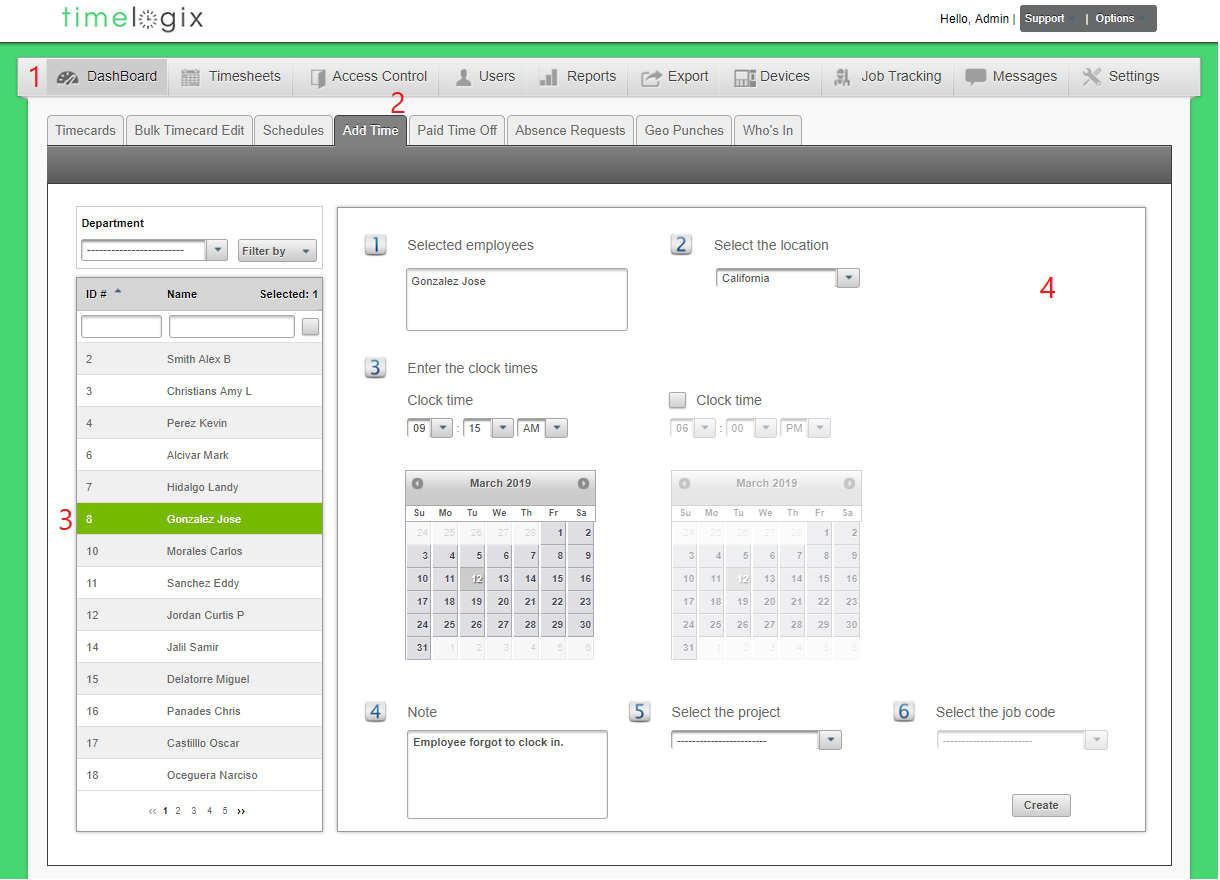
Easy Clocking Support Team Contact Details
Related Articles
TL - Adding Time
Add Time for employee's who have missed their punch or for administrative reasons. You can add time for multiple users and up to 7 days on the calendar. To add time for a user, navigate to: Dashboard Add Time Select the User(s.) To select more than ...TL - Initial Setup
To get started, let's log into your Timelogix account. Terms and Conditions Accept to continue. Company Company Name Select the Country Add Company Logo (Optional) Department Department Code Department Name Locations Location Name Location Time Zone ...TL - Reports-Time Clocks
Confirm the menu-level for different users, or review the clocking permissions for each employee with our Time Clock reports. Time Clock Admin Level: A report that tells you the role of each user on the time clock, whether the user is an Employee, ...TL - Time Clock Messages
You can create Time Clock Messages in the software and configure the messages to appear a certain amount of times when the employee is clocking in or out. To create a Time Clock Message, navigate to: Users Time Clocks Messages Select the employee ...TL - Editing Time Logs
Overview There are two ways of editing a User's time: Per User, directly from the Timecard or In bulk, from the Bulk Timecard Edit tab Timecard Edits To edit a User's time directly from the timecard, navigate to: Dashboard Timecards Select the User ...