TL - Time Clock Messages
You can create Time Clock Messages in the software and configure the messages to appear a certain amount of times when the employee is clocking in or out.
To create a Time Clock Message, navigate to:
- Users
- Time Clocks Messages
- Select the employee
- Create the Message and select how many times you would like this to appear. The employee will see it X amount of times at the clock in and clock out.
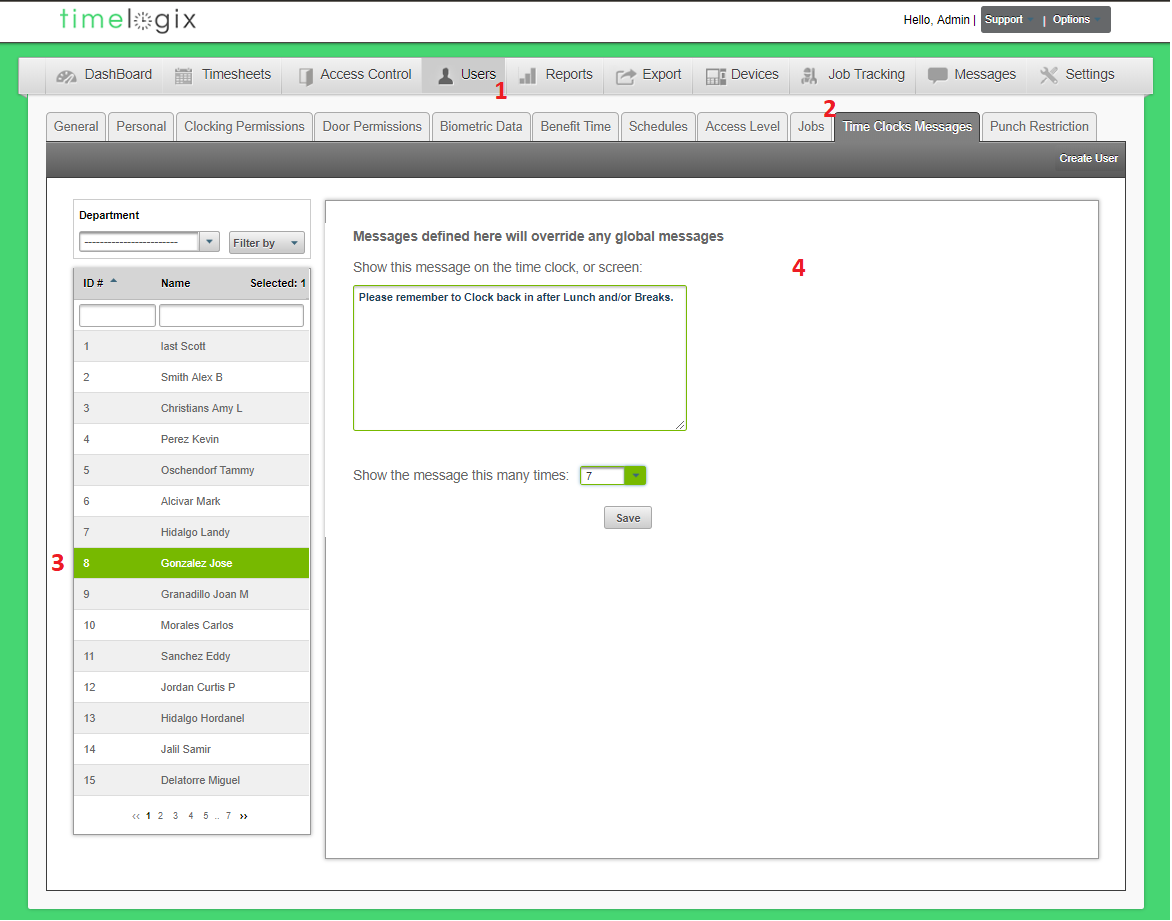
Easy Clocking Support Team Contact Details
Related Articles
TL - Reports-Time Clocks
Confirm the menu-level for different users, or review the clocking permissions for each employee with our Time Clock reports. Time Clock Admin Level: A report that tells you the role of each user on the time clock, whether the user is an Employee, ...TL - Add Time
Add Time for employee's who have missed their punch. You can add time for multiple users and up to 7 days on the calendar. To add time for a user, navigate to: Dashboard Add Time Select the User(s.) To select more than one User, you can hold CTRL on ...TL - Adding Time
Add Time for employee's who have missed their punch or for administrative reasons. You can add time for multiple users and up to 7 days on the calendar. To add time for a user, navigate to: Dashboard Add Time Select the User(s.) To select more than ...TL - Reports-Time Card
Timelogix offers the following report options to help manage and review your employee time logs: Detailed: This report is a copy of the actual employee time card. It includes individual time logs per day, along with daily and grand totals for the pay ...TL - Editing Time Logs
Overview There are two ways of editing a User's time: Per User, directly from the Timecard or In bulk, from the Bulk Timecard Edit tab Timecard Edits To edit a User's time directly from the timecard, navigate to: Dashboard Timecards Select the User ...