EC - Bulk Timecard Edit
The bulk timecard edit feature in the software will allow you to easily modify multiple employees and their punches at once.
To edit employees and their punches in bulk, proceed as follows:
a) Click on the check-mark box to Select All employees.
b) You can also Select Individual employees by holding down CTRL on your keyboard, and clicking on the desired employee(s.)
c) To select multiple days, hold CTRL on your keyboard and select the day(s) you would like to add/edit punches for.
d) Edit the Time In and/or Time Out.
e) The + symbol allows you to add an additional line for a particular day. This is used when you have employees that punch in/out for lunch or breaks.
f) The symbol will immediately delete all punches for any given line.
symbol will immediately delete all punches for any given line.
g) Click Save in the lower right hand corner to save the edit(s.)
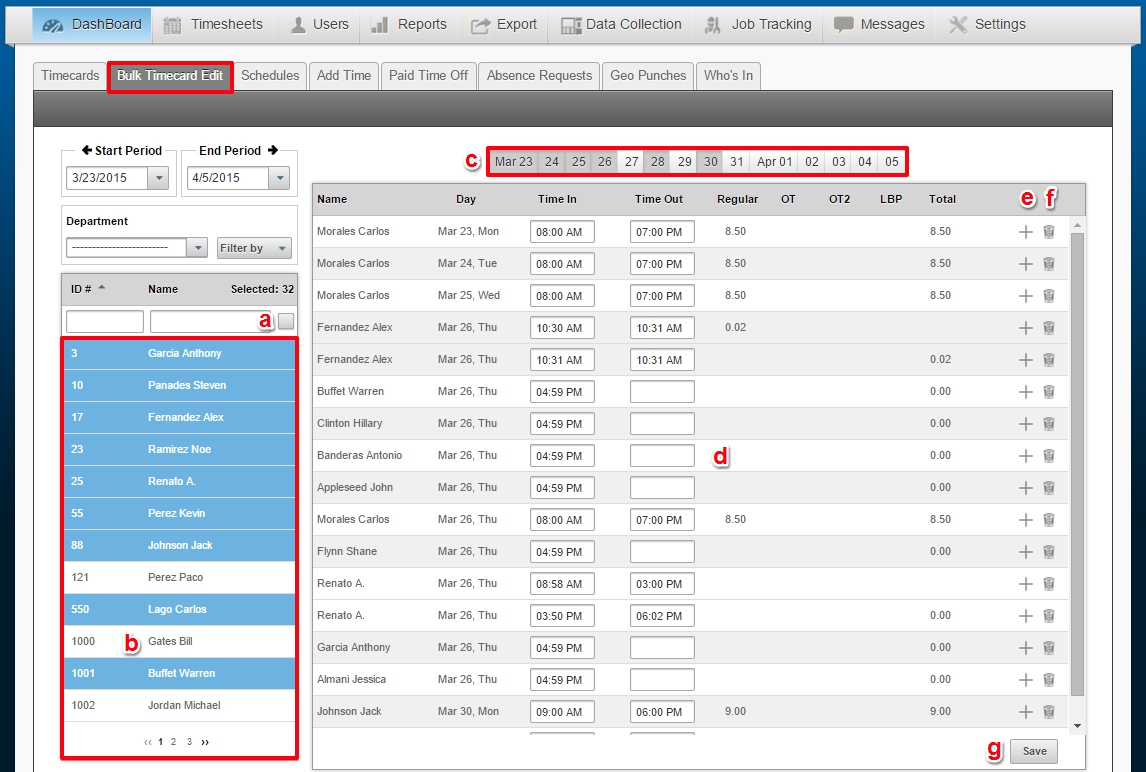
The times will appear in the dashboard under the employees timecard.
- Under the Dashboard tab
- Select the second tab - Bulk Timecard Edit
To edit employees and their punches in bulk, proceed as follows:
a) Click on the check-mark box to Select All employees.
b) You can also Select Individual employees by holding down CTRL on your keyboard, and clicking on the desired employee(s.)
c) To select multiple days, hold CTRL on your keyboard and select the day(s) you would like to add/edit punches for.
d) Edit the Time In and/or Time Out.
e) The + symbol allows you to add an additional line for a particular day. This is used when you have employees that punch in/out for lunch or breaks.
f) The
g) Click Save in the lower right hand corner to save the edit(s.)
The times will appear in the dashboard under the employees timecard.
Easy Clocking Support Team Contact Details
Related Articles
EC - Editing Time Logs
Easy Clocking Australia recommends before editing times for your employees in the Easy Clocking Cloud Software to visit www.fairwork.gov.au or contact the Fair Work Infoline on 13 13 94 for information about hours of work, including minimum and ...EC - Timecard Reports - Custom Report
The Custom report option allows you to pick & choose the information that you would like to appear in your report. All options selected in blue will be the information that will be displayed on the report. You also have the option to generate a ...EC - Access Level
You can give your employees different Access Levels according to their privileges. There are three account levels in Easy Clocking: Employee: Can view/review their own time card. Cannot make edits. Manager: Can be given specific permissions to review ...EC - Managing Out of Shift
Easy Clocking Australia recommends before setting up the Easy Clocking Cloud Software to visit www.fairwork.gov.au or contact the Fair Work Infoline on 13 13 94 for information about hours of work, including minimum and maximum hours of work, ...EC - How to check your device is online
If you check your TimeCard and cannot see the clock in and out times. Then it may be because your clock device is not connecting to our cloud system. Note: If you have recently upgraded or changed your modem, please note the device (time clock) only ...